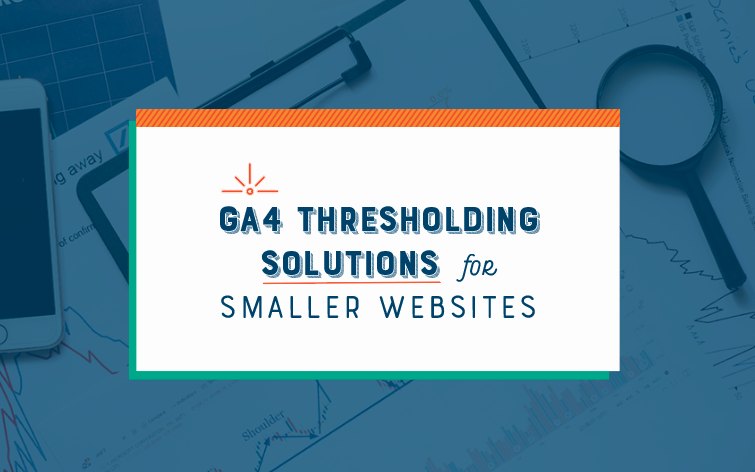With the implementation of GA4 come new challenges in gathering accurate insights and driving informed decision-making. Data accuracy and completeness are crucial for pulling valuable insights out of data; unfortunately, for low-traffic websites, GA4 has introduced new hurdles to accessing accurate and complete website analytics in the form of thresholding.
What is thresholding?
Not to be mistaken with Sampling and Unsampled reports, Thresholding is designed to protect users from being identified through identifiable personal information such as demographics, interests, and location. Thresholding limits the amount of raw data processed and reported when two conditions are true: Google Signals is Enabled, and your website site has low users/ traffic (usually below 50 users/ events) in the given date range. This limits small website owners and analysts as thresholding leads to potential data loss and inaccuracies and, in some cases, reports that will not populate.
Luckily, there are a few workaround strategies and best practices for small websites to maneuver around GA4 thresholding. But first, there are a few things you need to understand about thresholding.
Where will you see thresholding happening in your account?
Realtime Reports
Exploration Reports
Custom Reports
User Behavior Reports
Engagement & Acquisition Reports
& more, depending on site traffic volume.
What data is affected?
Aside from the various GA4 reports affected, the accuracy of user engagement metrics, event counts, and conversions may be affected by thresholding leading to inexact metrics, misleading conversion rates, or inaccurate perspectives on how users interact or move through your site. Understanding and awareness of these limitations in accurate reporting are crucial when making strategic decisions across SEO, PPC, UX/UI, and more.
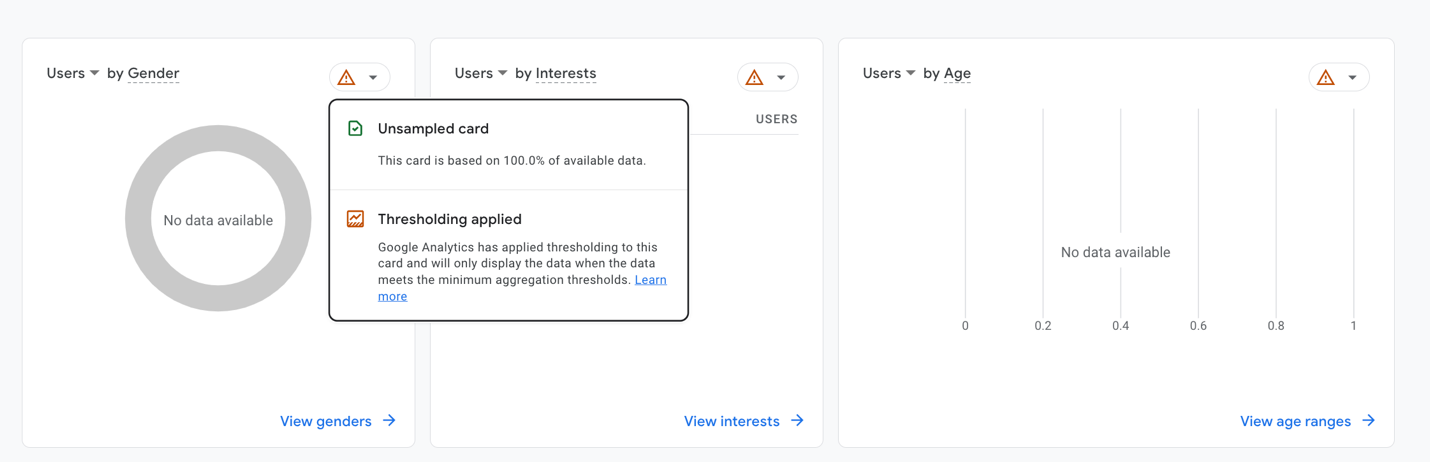
How will I know if a report is experiencing thresholding?
Look around for this orange triangle with an exclamation point in the center; when you scroll your mouse over it, you will see whether your report is experiencing thresholding or sampling.
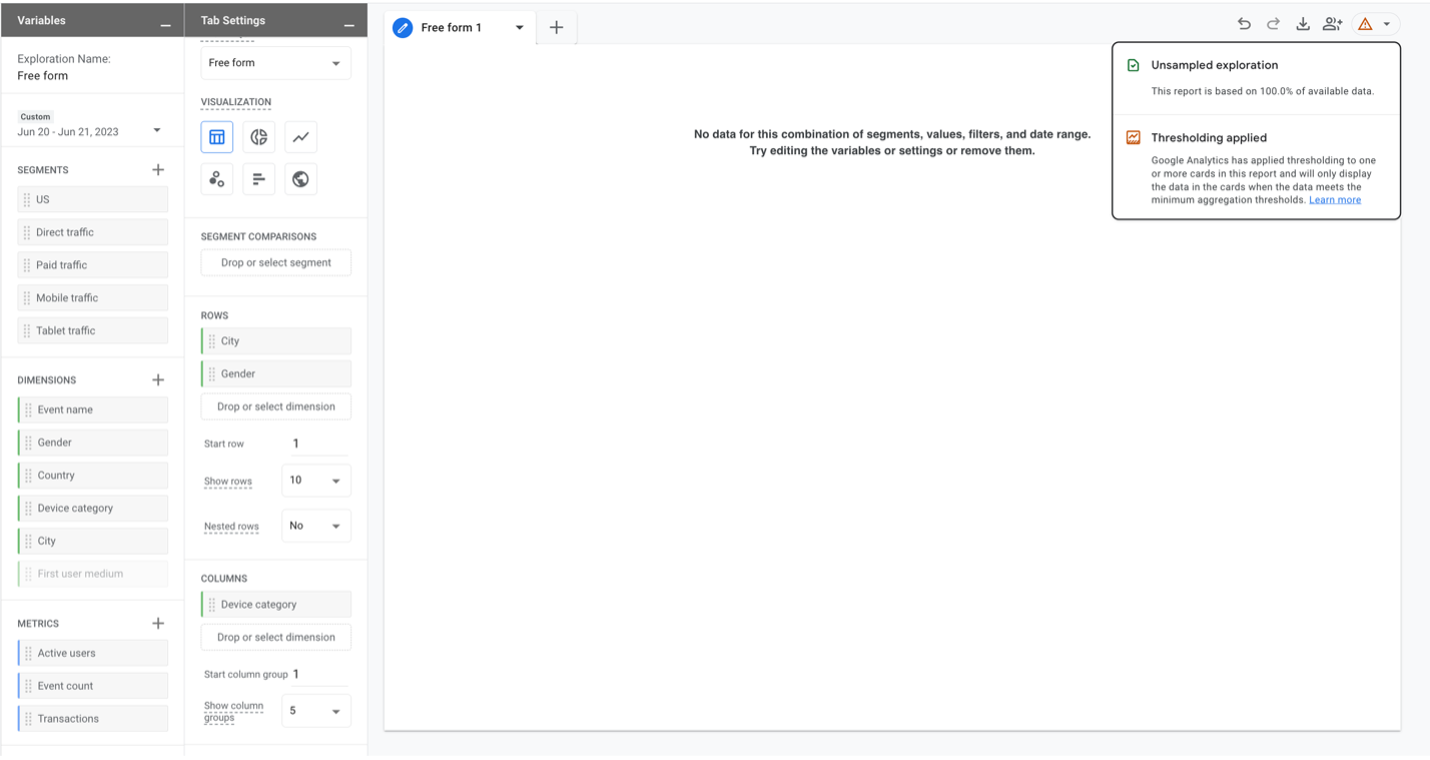
Knowing where thresholding occurs, what’s affected by it, and why it happens, let’s explore some strategies for maneuvering around this data loss for smaller websites:
Our Recommended Solution:
Adjust Your Reporting Identity Settings
As mentioned above, thresholding is applied when two variables are true: Google Signals is Enabled & Events/ Users is below a specific range. Adjusting your reporting identity settings to disable Google Signals will eliminate one of those two variables. Before you go changing your settings, here’s a Google Signals Cheat Sheet:
What’s Google Signals?
Session data from signed-in Google accounts with Ads Personalization turned on; through this, cross-device and multi-session interactions can be attributed to unique users reducing user duplication.
What are my Reporting Identity Options?
- Device-based uses first-party cookie data; logging each browser and device as a separate user.
- Observed uses cookie data and user ID, where Google Signals’ data is used to deduplicate browsers and devices that may be the same person.
- Blended uses all of the above, filling in the blanks with machine learning.
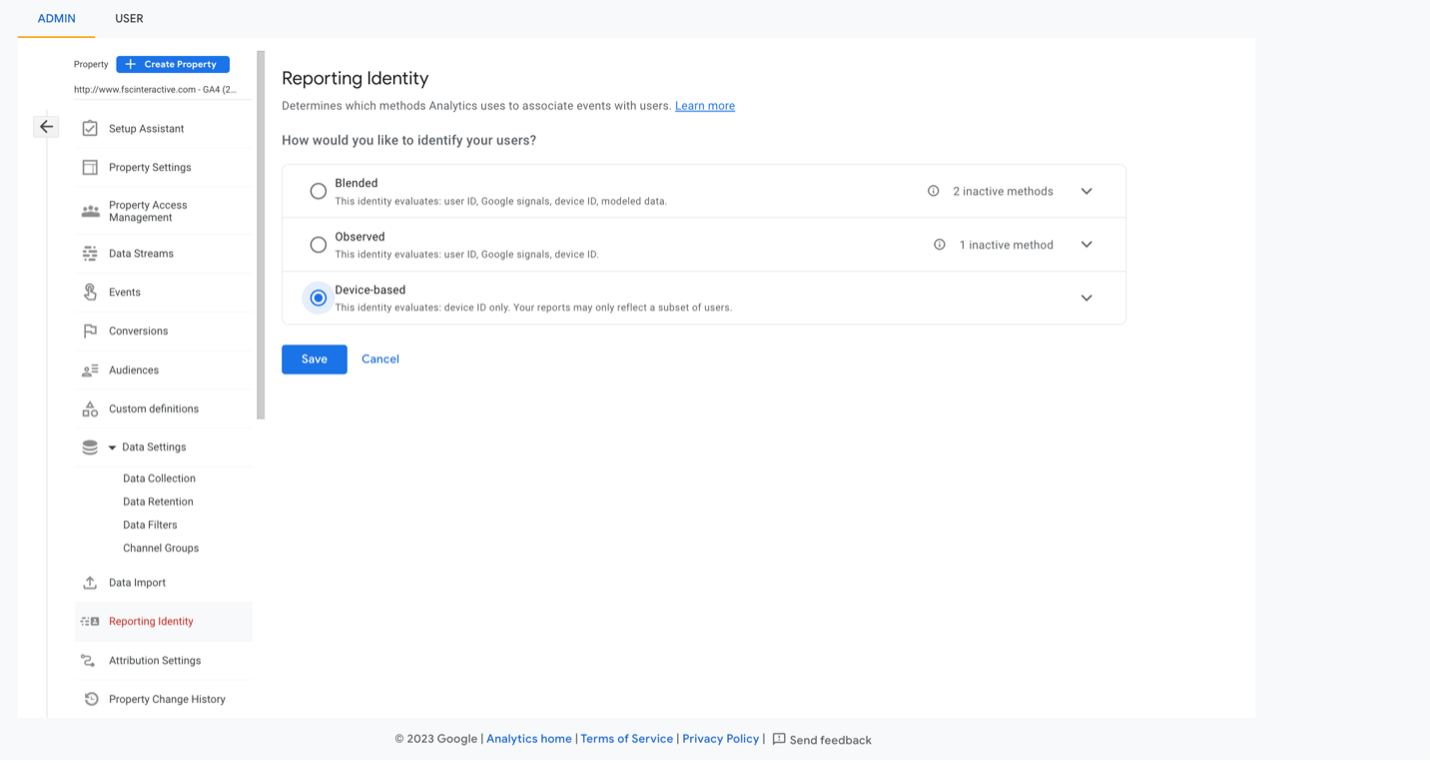
What’s the process?
- In GA4, go to the “Admin” gear at the bottom left of the screen.
- Click on the “Reporting Identity” button under the property column.
- Change your Reporting Identity setting from Observed or Blended to “Device-Based.”
Hint: You may need to hit the “See All” on the bottom right corner to open the option for device-based.
A few notes to review before changing your settings:
- If you need to use demographic reports or need to use GA4 audiences for remarketing campaigns in Google Ads, you will need Google Signals enabled.
- If you do not need that information and decide to switch your Reporting Identity, this is a change that can be applied back and forth as it applies to data retroactively. If you choose to, you could leave the Reporting Identity set as Observed and use By Device as needed, this change does not de-activate Google Signals it simply changes the view.
- However, if you turn Google Signals off after having it on, only your future data will be affected.
- Keeping Google Signals engaged is important for recording extra data that may be missed if the setting is disabled.
- If you are using Observed or Blended, you will likely have thresholding affecting your reports.
- If your numbers do not refresh automatically, try a manual refresh.
Other Workarounds:
The Quick-Fix: If understanding metrics by a specific timeframe isn’t a priority, try expanding or adjusting your selected date range to include more data. In some cases, this will remove thresholding across many reports.
- Data Retention Settings: Opening your data retention limit beyond the default setting will help small websites to store more historical traffic data. This allows you to analyze historical data and identify trends when working with low daily & monthly traffic AND data limitations such as thresholding or sampling.
- GA API & BigQuery: Data from Google Signals is not exported to BigQuery, as a result, events and sessions may be duplicated, and user metrics may not be accurate, however, the data exported will also not be thresholded.
- Data Import & Measurement: Enriching reports with offline data uploads allows you to import conversion and customer attributes to help bolster reporting accuracy with additional insights. Utilizing Measurement Protocol allows you to send data to analytics from internet-connected devices or POS systems, letting you add information to events previously collected by GTM and gtags.
Conclusions
By leveraging these workarounds, smaller website owners and analysts can maneuver around thresholding limitations and ensure accurate insights for informed decision-making. Having a thorough understanding of your data, audience, and remarketing needs will help you to determine which solution is right for you.
In the meantime:
- Be on the lookout for reports affected by thresholding.
- If possible, switch between reporting identities to see the impact of thresholding before making strategic decisions.
- Compare your findings against raw data sources when making decisions to ensure the accuracy of your reports.