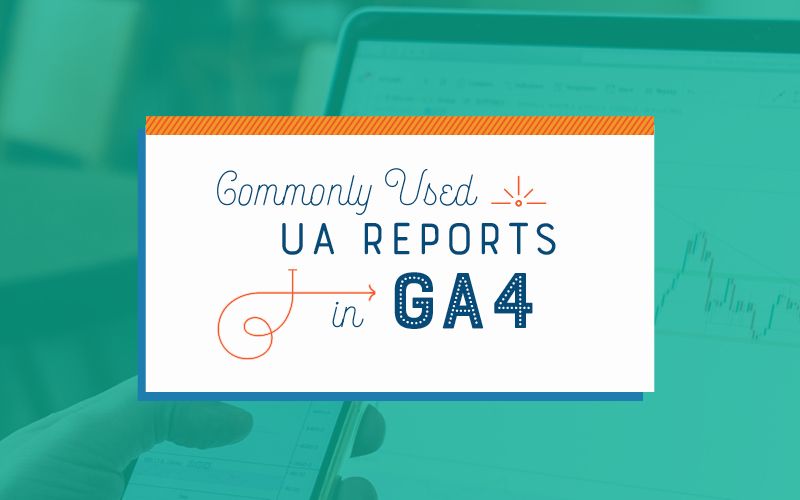We’re just a few weeks from the deadline when Universal Analytics will cease to collect data, and we will fully transition to Google Analytics 4. It is crucial that you start familiarizing yourself with GA4, exploring its interface and the various reports it offers. Adapting from UA to GA4 can be a daunting task, especially when it comes to finding familiar reports. To ease this transition, here are four commonly used reports and their respective locations in GA4.
1. Source/Medium Report
In Universal Analytics, the source/medium report was often a good first report to visit to find top-level data. Whether for some quick information or a deeper dive into the data, the source/medium report usually provided the information needed before deciding to venture into another report.
In GA4, this report can be found under Acquisition > Traffic Acquisition.

The report will default to the session default channel group. You must select the dropdown to change it to session source/medium. While this is an additional step from the easy access of this UA report, the good news is you can save it to default to this report!
In GA4, you can customize any report and save it over the GA4 out-of-the-box report or save it as a new report. To do this, head to the top right of the report and click on the pencil icon to customize. In this section, you can add or remove any dimensions or metrics according to your preferences. Specifically, when trying to save a source/medium report, click the Dimensions button. On the next screen, click the three dots next to session source/medium, select “set as default,” and click Apply. Lastly, choose to save this as a new report or to save it over the GA4 standard report. If you save it as a new report, it will live in the Library until you move it to the report category you’d like it to reside. If you save over the GA4 standard report, it will reside in the same location, essentially replacing the standard report.
2. Google Ads Report
The Google Ads Report in UA provides a convenient way to view your Google ads organized by campaign name.
To find this report in GA4, head to Acquisition > Acquisition Overview.
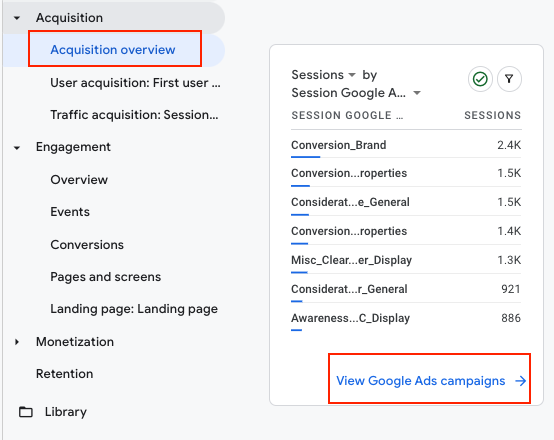
The overview will show you all the available reports under that reporting category displayed as cards. Look for the Sessions by Session Google Ads campaign card and click on the text at the bottom to access the full report. You can apply filters to focus on specific dimensions or metrics from there.
3. Goal Overview Report
The hardest part of the UA to GA4 transition thus far has been referring to previously named “goals” as “conversions”. Along with that goes trying to find the goal overview report that no longer exists. This report is now called the conversions report.
To find this report, head to Engagement > Conversions.
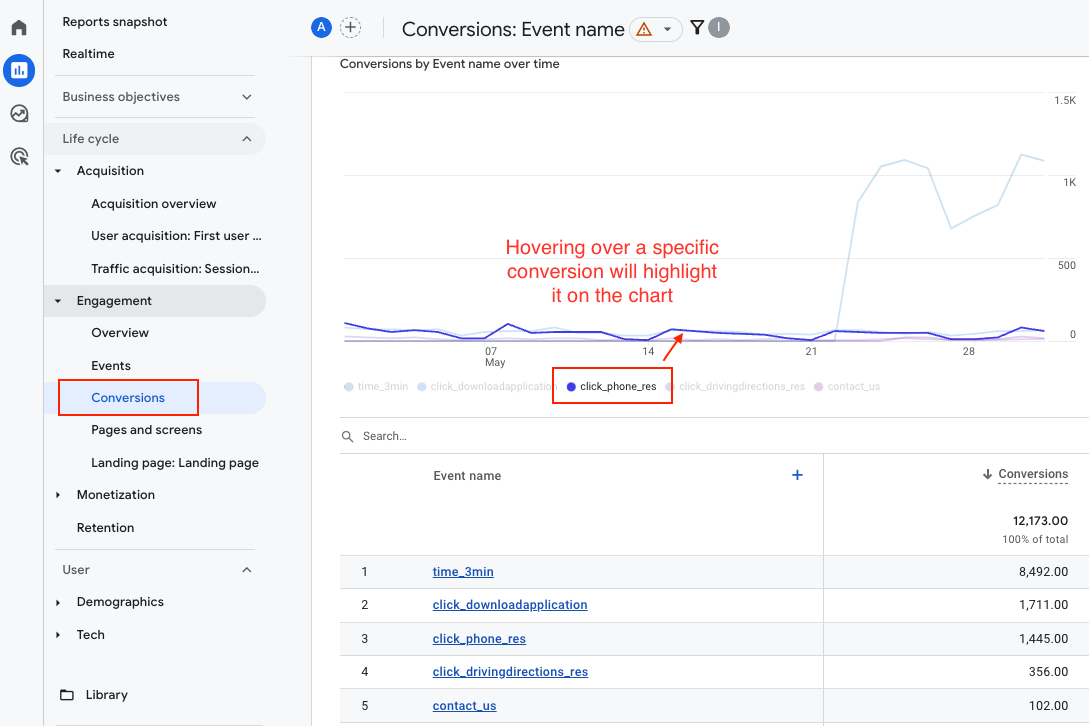
Although the range of blues and purples in the line chart can sometimes be hard to distinguish, the layout is generally improved. It’s a nice feature to be able to hover over the individual conversions to highlight them on the chart. The list of conversions at the bottom is presented in a more user-friendly format, and you can customize the metrics and dimensions to suit your needs.
4. Top Conversion Paths Report
The top conversion paths report shows the channels your users went through to complete conversions. This report in GA4 is located in a different section than the previous reports (and where most reports are located).
To find this report in GA4, you will need to leave the Reports section and scroll to the last option, Advertising. Under Advertising, find Attribution and choose Conversion Paths.
Advertising > Attribution > Conversion Paths.

Here, you can select the desired conversion events from the dropdown and apply filters as necessary to analyze the channels users went through to complete conversions.
As the Universal Analytics data collection deadline approaches, it is crucial to familiarize yourself with Google Analytics 4 (GA4). While transitioning from UA to GA4 may initially pose challenges, understanding the locations of commonly used reports can streamline the process. By exploring and adapting to GA4’s interface, you can leverage its powerful features to make data-driven decisions and uncover valuable insights for your business.