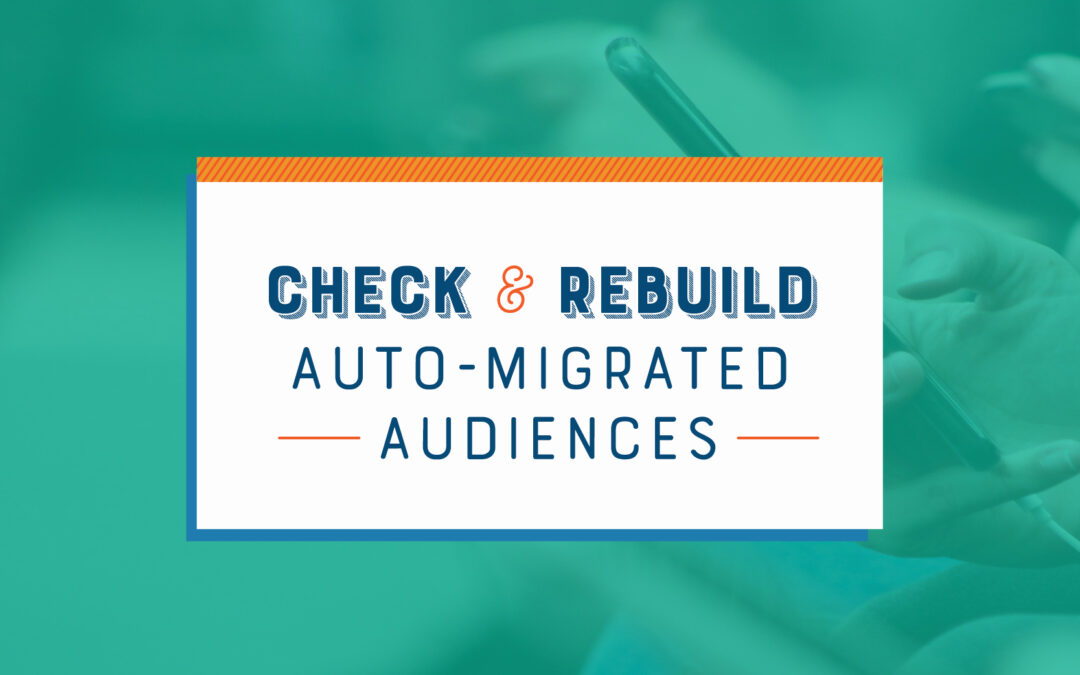Auto-Migrated GA4 Audiences? You Might Want To Check on Those…
July marks the official launch of GA4 and the sunset of Universal Analytics.
In an effort to ease the transition for marketers and website owners, Google has offered various auto-migration tools. However, one area that has faced challenges is audience migration. Many accounts utilizing this option have encountered issues, with audiences failing to populate correctly after migration. In this article, we will guide you on how to check and recreate your audiences in GA4 if needed.
Verify Audiences Are Populating in GA4
To ensure your audiences have migrated successfully, follow the steps:
Click the Admin gear located at the bottom left side of your GA4 dashboard.
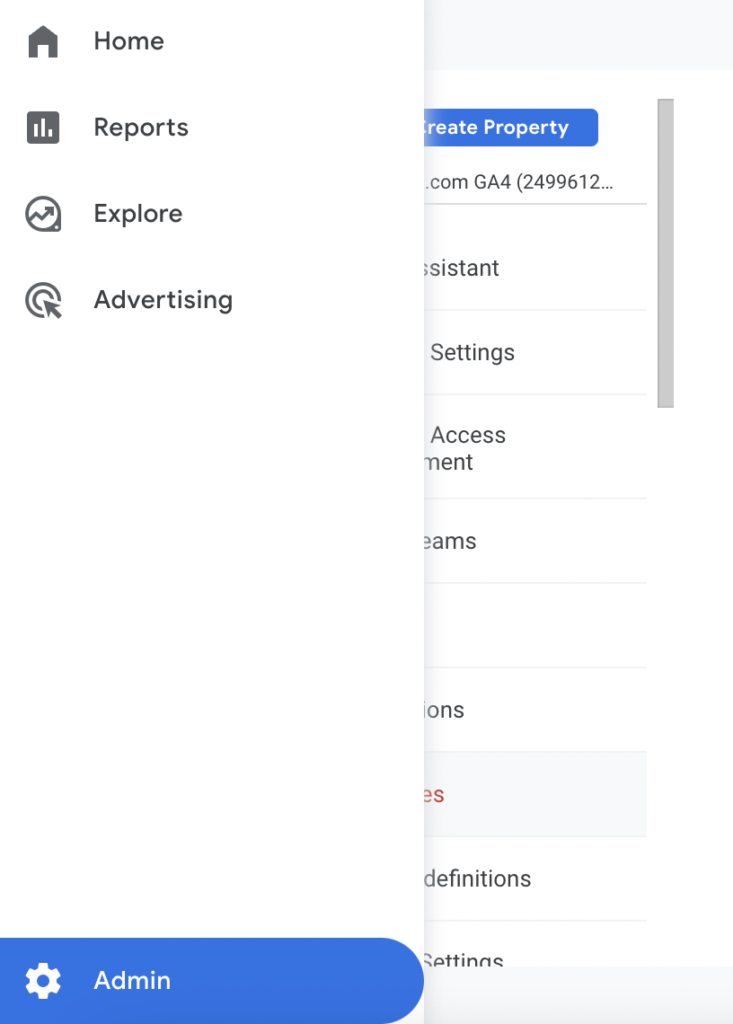
Under the Property section of the admin screen (in the middle section), click on “Audiences.”
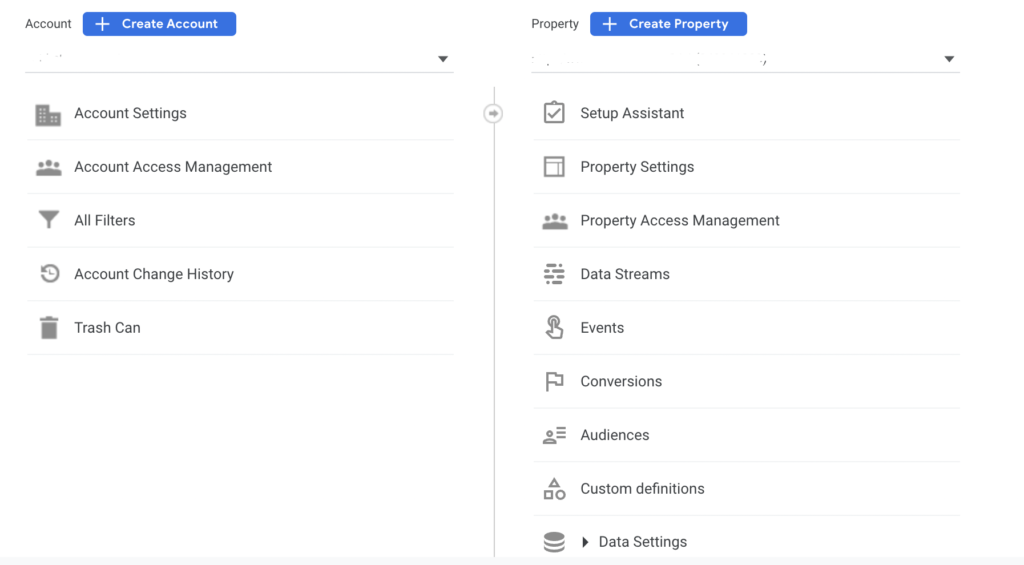
Here, you will find a list of all your audiences.
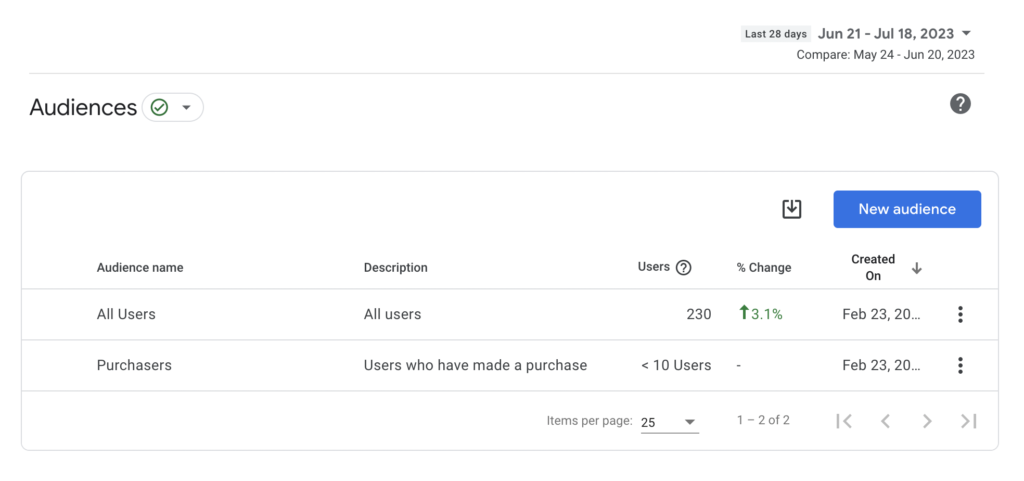
Note, if you see an exclamation point next to “Audiences,” it means your data is Thresholded. For more information about what that means, you can read our blog post about it here – “GA4 Thresholding Solutions for Smaller Sites”
Check Audience User Count
Many auto-migrated audiences have been found to have insufficient user data. To determine if your audiences need to be rebuilt, check the user count.
Ensure the audience has a sufficient number of users. Our audit of numerous migrations revealed that a large number of auto-migrated audiences do not work and require reconstruction. If your audience has less than 10 users, it’s likely that you need to rebuild it.
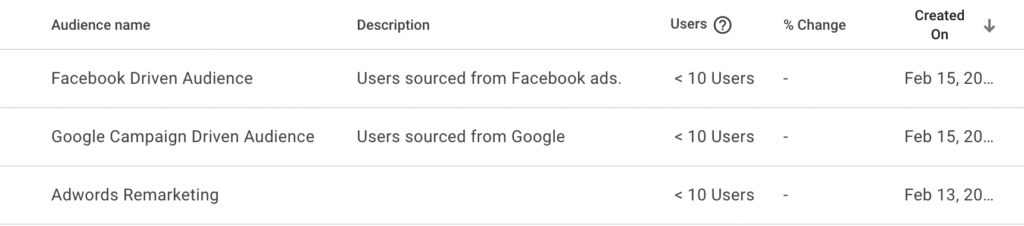
Rebuilding an Audience in GA4
If you find that an audience requires rebuilding, follow these steps:
First, click the blue New Audience button.
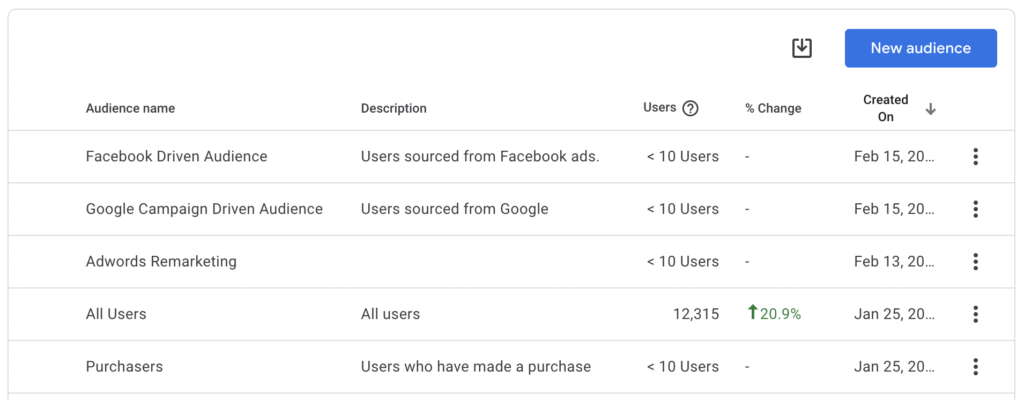
Next, you’ll be given several different options to create the audience. For this example, we want to create our Facebook Driven audience, so we’ll use a Custom Audience, select source/medium, and have the condition bizmanager since that is how paid Facebook traffic is tagged in GA4 (note, yours may be different!)
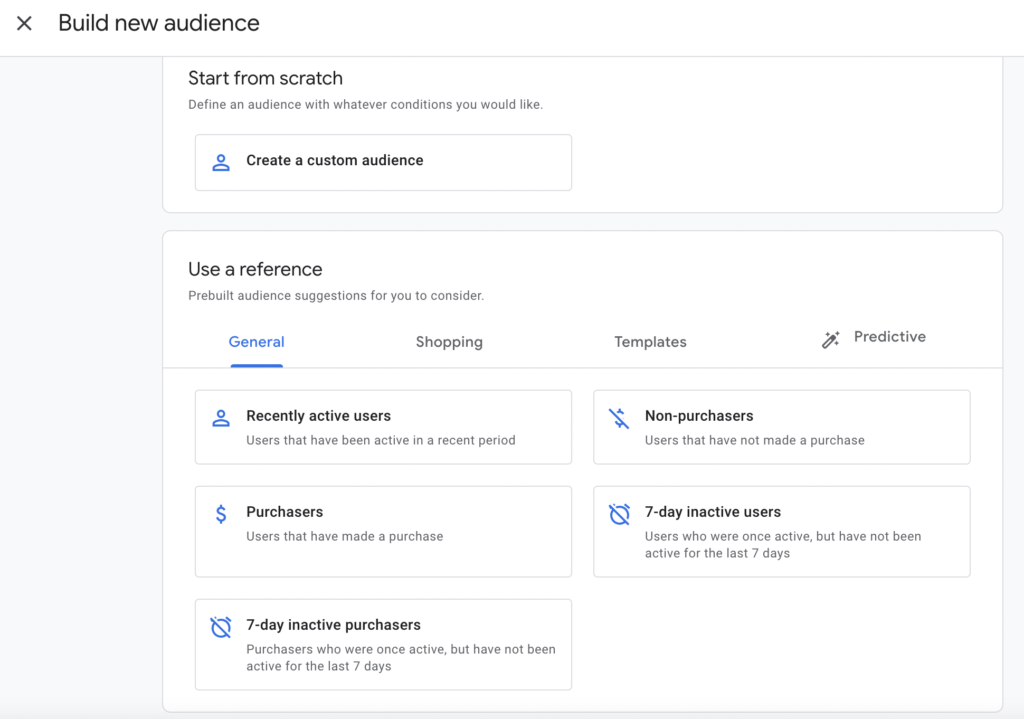
Once you put in your new audience, you can set the membership duration, which can vary from one day to the maximum limit for a Google Audience, which is 540 days.
The next step is to add some of these Audiences to your Google Ads campaigns so you can begin to use them for targeting or observation. We’ll get into that in our next post.
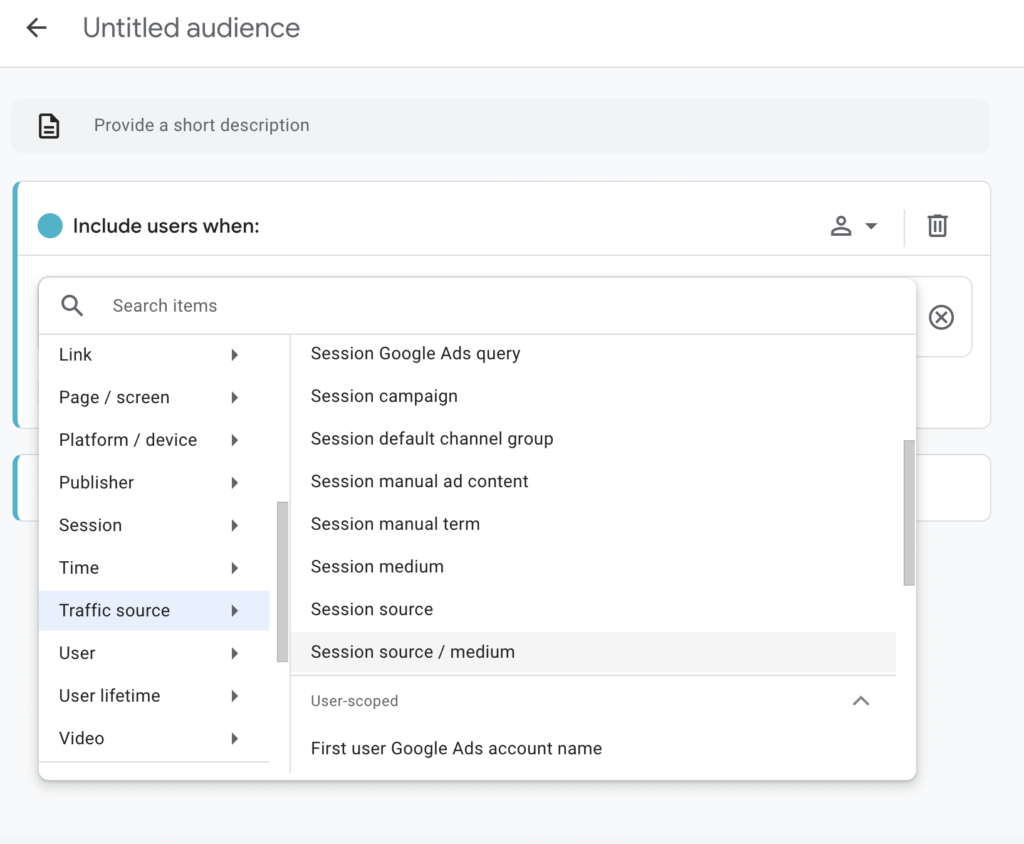
Once you do that, you should get an idea of how many users are in that audience in the Summary section.
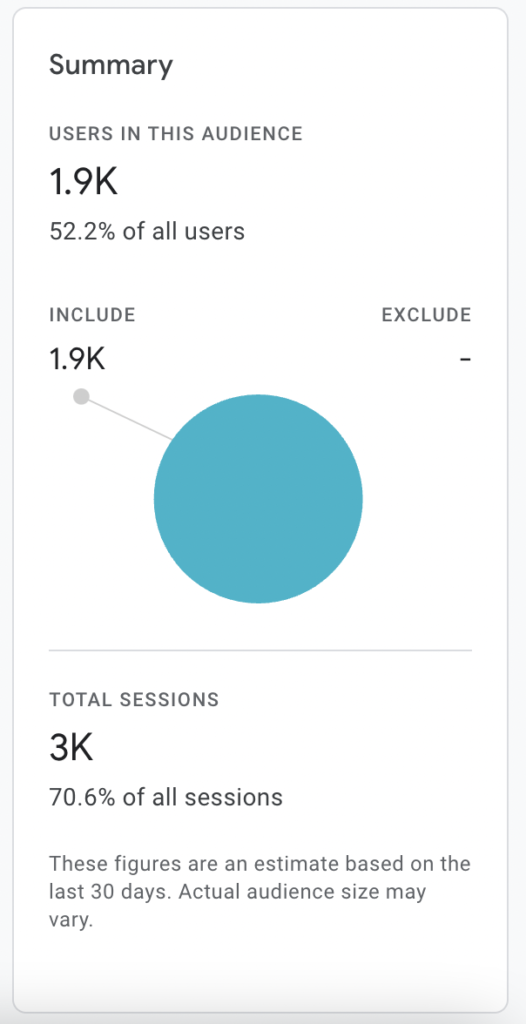
Note that once you save an audience, you can’t go back and edit it. If you did something wrong, you’ll have to rebuild the audience again from scratch and delete the old audience.
Repeat this process for each one of your audiences from before, and then delete the old auto-migrated versions.
In the process of creating these Audiences, you may also find new Audiences you’ll want to create.
Ensuring a smooth migration from Universal Analytics to GA4 is crucial for every marketer or website owner. Verifying the proper migration of your audiences and taking necessary actions, such as rebuilding them as needed, will allow you to leverage GA4’s capabilities effectively. Stay tuned for our next post, where we’ll delve into incorporating these audiences into your Google Ads campaigns.