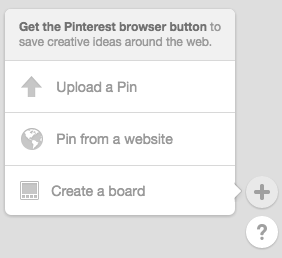In order to master Pinterest, start with your audience. It’s vital to know who you’re targeting if your end goal is to gain a proper following.
Step 1: Create Boards
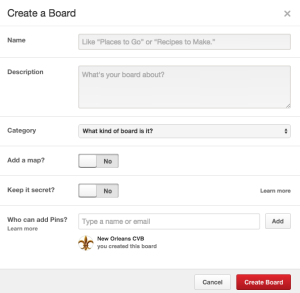 With your brand and audience in mind, consider important, relevant topics and break them into separate themes. For example, if the Pinterest will be specific to cooking, create boards for different food groups like fish, poultry, beef, vegetarian, etc. Spicing up the board names, but keeping clarity, will make the boards more appealing and have a better impact on drawing someone to explore them. Rather than using the title “Fish,” consider “Zesty Fish Recipes.”
With your brand and audience in mind, consider important, relevant topics and break them into separate themes. For example, if the Pinterest will be specific to cooking, create boards for different food groups like fish, poultry, beef, vegetarian, etc. Spicing up the board names, but keeping clarity, will make the boards more appealing and have a better impact on drawing someone to explore them. Rather than using the title “Fish,” consider “Zesty Fish Recipes.”
When choosing titles for your boards, keep the character count in mind. If a title is too long, a portion of it will be hidden until you click into the board.
Add a map to necessary boards to make navigation easier for your followers and make your boards more searchable. A board dedicated to the best butchers to buy meat for the recipe will show the user a map featuring the locations of each shop.
easier for your followers and make your boards more searchable. A board dedicated to the best butchers to buy meat for the recipe will show the user a map featuring the locations of each shop.
Remember to include a category and description for each board. In the editing feature, it is also optional to choose the cover pin image for each board.
Private boards can be shared with only those who have permission. For example, a wedding planner can create boards specific for each bride’s needs without ever sharing the information publicly.
Step 2: Select Board-Specific Pins
There are several ways to add pins your boards. By using the search box, you can include keywords that match the topics of the board and browse other users’ pins. Once you discover a pin that you would like to add to your board, simply roll over the pin and click the “Pin it” button. You will then be prompted to select a board and add a description before your pin appears on the specified board.
![]()
By clicking the + sign at the bottom right corner of the dashboard, options to pin from another website and from an original image file are available. To pin from a website, add the link, select an image, choose the correct board and include a description.
To post an original pin from an image file saved to your computer, select “Upload a Pin.” Follow the steps to upload a photo before adding the details. After uploading, you can include a web link by editing the pin.
Step 3: Follow Other Users
Browse topics and users with the search bar to follow individual boards or users. This enables Pinterest to populate similar interests from each board followed to your feed without additional searching.
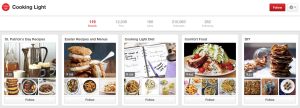
When clicking on a pin of interest, continue to click through until you’re at the origin of the post for further reading, leave a comment and/or like the pin. The more you engage with other users, the more of an opportunity you will create to draw other users to your boards.